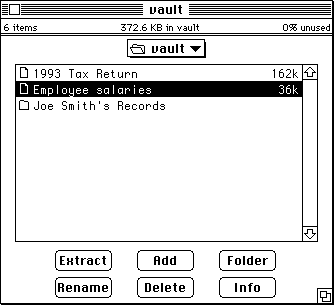

Vaults are like a locked file cabinet. You can put a bunch of unrelated files in the vault, take files out, rename them, and destroy them if you know the key. You can use folders inside the vault to organize your files. If you don't have the key you can't get in the vault. Even the names and lengths of files in the vault are protected with the same amount of encryption as the file contents [no more need to use cryptic names for encrypted files!] Unregistered users are restricted to only 5 files in a vault; registered users have room for as many as 800 files in the vault.
An Open Vault
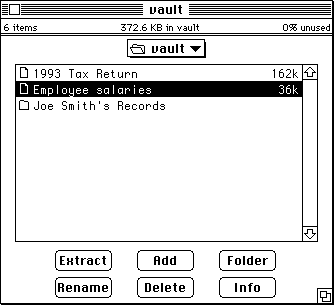
To open a vault, select the "Open Vault..." command from Enigma's file menu. You will be asked for a key. If the correct key is entered, the vault will be opened. Figure 3 shows an example of an open vault.
To create a new vault select "New Vault..." under the File Menu. After entering a key, an empty vault will be displayed on the screen. It looks identical to figure 3 except that there will be no files or folders in it.
You will notice a slight pause when opening or creating a vault. This is because the program must decrypt the vault's directory map each time it is opened. Let me emphasize that vaults are completely protected by encryption. No clear-text data about the vault or its contents exists. For those with slower machines note that the larger the maximum capacity of the vault the longer it will take to open.
Once opened, Enigma will bring up a window with a list of files and folders at the top level of the vault hierarchy. At the bottom of this window are six buttons: "Add", "Extract", "Rename", "Delete", "Info" and "Folder". The commands "Extract", "Rename", "Delete", and "Info" are unavailable unless there is at least one file selected.
Select a single file by clicking on its name in the list. Select multiple files by dragging the mouse. You may select disjoint groups of files by command-clicking. A selection may be extended after an initial selection by shift-clicking.
Clicking on the Add button (or selecting "Add..." from the vault menu) allows you to add files and folders to the vault. It will bring up a dialog box which allows you add multiple files and folders to the vault.
"Extract..." from the vault menu) will extract the selected files from the vault. Depending on the options you have selected you may be requested for a file name. If you have a folder highlighted when this option is selected all files and folders within that folder are extracted.
Clicking on the Rename button (or selecting "Rename..." from the vault menu) allows you to rename files and folders in the vault. For each selected file or folder you will be prompted for a new name which replaces the old name. If you use ":" as a character in the file name you will not be able to extract the file until you rename it again to a name that does not contain a ":".
Clicking on the Delete button (or selecting "Delete" from the vault menu) will delete all selected files from the open vault. You may be asked to confirm this operation depending on the settings of the vault delete options.
Clicking on the Info button (or selecting "Info..." from the vault menu) allows you to get information about a file or folder. The information displayed is nearly identical to that which you get from the Finder's Get Info function. It shows size, true file name, encryption date, creation date, and a comment which you can edit. For folders the number and size of files in the folder is shown. Any comments you enter in the Info window will be saved and protected by encryption. When you close the vault or quit Enigma all open info windows are closed as well. Note: the Info button will provide only very limited information (and no comment capability) if the vault was originally created by a version of Enigma prior to version 2.3.
Clicking on the Folder button (or selecting "Folder..." from the vault menu) allows you to create a folder in the current vault directory. You will be prompted to name the folder. The folder will appear in the vault list after it is created. Navigating through the folders in a vault works just like it does in the Standard Get File routines. Double click on a folder to open it. To move up the hierarchy, use the pop up menu centered above the list of files in the vault. The root directory always has the same name as the name of the open vault.