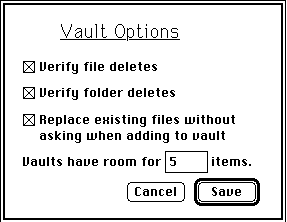
Figure 6: Vault Options

The third options dialog available from the options menu is entitled "Vault Options...". This dialog box lets you specify the maximum size of vaults and set various confirmations for potentially dangerous delete and replace operations.
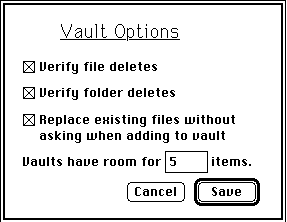
Figure 6: Vault Options
Selecting this option will allow you to confirm deleting a file from a vault. If more than one file is selected for deletion you can press the Delete All button in the confirmation dialog box to simultaneously confirm the deletion of all selected files.
Selecting this option will allow you to confirm deleting a folder from a vault. If more than one folder is selected for deletion you can press the Delete All button in the confirmation dialog box to simultaneously confirm the deletion of all selected files. If you have selected a mixture of files and folders for deletion the Delete All button will delete all files and folders without further confirmation.
If this option is selected Enigma will replace files already in a vault with files being added. This option is very convenient if you often extract a file, edit it in some way and then add it back in.
If a folder being added has the same name as a folder already in the vault the files being added are simply added to the existing folder.
Users of the freeware version of Enigma will not be able to change this setting from its default vault of 5.
This option allows you to control the maximum number of files and folders in newly created vaults. Once created there is no way to change the maximum number of files and folders a vault can contain. You must specify a number between 10 and 800.
There are two reasons to choose a number smaller than 800. First the larger the maximum number of files the larger the initial size of the vault. This effect is not dramatic though as even an 800 file vault uses only 86K when empty.
The second reason to choose fewer than 800 files in a vault is that slower machines will take noticeably longer to open large vaults. There is also a slight slow down in redrawing the vault contents and changing directories with larger vaults.
Simply experiment till you find the right size for your needs. By default Enigma creates vaults with room for 500 files which has acceptable performance on slower machines and provides plenty of room for lots of files.
If you click on the "Save" button in any preferences dialog the options will be saved in a preferences file in the system folder. You can also select the cancel button if you are not satisfied with your changes to the option selections.
The default vault name of "vault" and the default extension of ".???" can be changed using Resedit or a similar resource editor application. Using Resedit is not for people who are timid about computers; but these changes are pretty safe compared to some of the hacks I have.
First of all, make a back up copy of Enigma.
Use Resedit to open the enigma application.
Double-click on the 'str#' resource
Edit string #2 to change the default vault name
Edit string #3 to change the default file extension [must be less than 10 characters and can not be empty]
Close the file and quit Resedit.
Run Enigma to verify your changes work correctly (try creating a new vault and new encrypted file)
If during any part of this procedure you are concerned you did something wrong simply quit Resedit. If you think you did something really wrong then restore the backup you made [you did make a backup didn't you?].