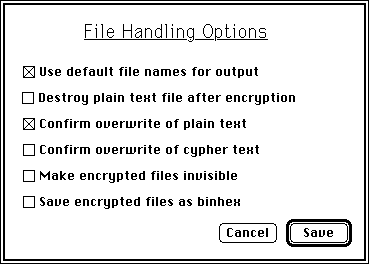
Figure 5: File Handling Options Dialog Box
Options available under this menu selection allow you to control how Enigma deals with files. It allows you specify what sorts of confirmation messages you want, and if you want to make files invisible or saved as binhex.
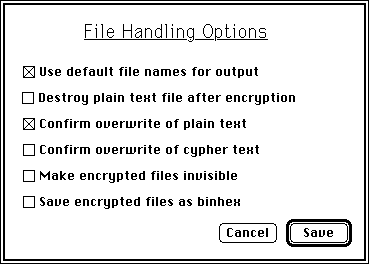
Figure 5: File Handling Options Dialog Box
Selecting the Use Default Names option keeps Enigma from prompting you for an output name. If a file is being encrypted the output name will be the original name plus ".???". If a decryption is being done the output name will be the name of the document or application when it was being encrypted. (Enigma stores this information when the file is encrypted. The name is encrypted as well so it is as secure as the rest of the file.) Note: During decryption: if Use Default Names is selected any other file with the same name in the current folder will be deleted without confirmation unless the appropriate Confirm Overwrite option has been selected.
This option does exactly what it says it does. After a successful encryption the original plain text file is destroyed by overwriting the data with zeros. This option does NOT delete an encrypted file after a successful decryption. Be careful with this option, once encrypted the original is irretrievably gone except through decryption.
Selecting this option will require Enigma to ask before overwriting a plain text file during a decryption operation.
Selecting this option will require Enigma to ask before overwriting an encrypted file during an encryption operation. Note this option does not apply to vaults but a similar option is available for them [see Vault Options below].
If this option is selected vaults and encrypted files will be made invisible when they are created. They will continue to show up in Enigma's file selection dialog boxes so that you can access them. This provides only a very crude level of security as there are many applications which can make these files visible again. If you need a utility to make files visible again, I recommend the shareware utility File Buddy or Resedit. . .Although some applications filter invisible files from the standard file dialog box others display them so it is best not to save invisible files in a commonly accessed folder or on the desktop.
Binhex is a coding standard designed to send Macintosh files over simple text networks such as the Internet. Selecting this option saves encrypted files in a form suitable for emailing or uploading to a computer network that is not Mac literate. When the file is unbinhexed the user will be left with the encrypted document. Enigma must be used by the receiver to get to the contents. When this option is selected Enigma actually creates two copies of the encrypted file on your disk. The normal encrypted file and a separate binhexed file with the same name plus a .hqx file extension.
There are currently a couple of limitations regarding binhexed files. You can not directly decrypt a binhexed file. You must first unbinhex it using one of the many utilities available to do this (such as Stuffit Expander). Secondly vaults can not be saved as binhex. Obviously it makes sense to have these features (particularly for self-extracting vaults) and I plan on adding them sometime in the future.